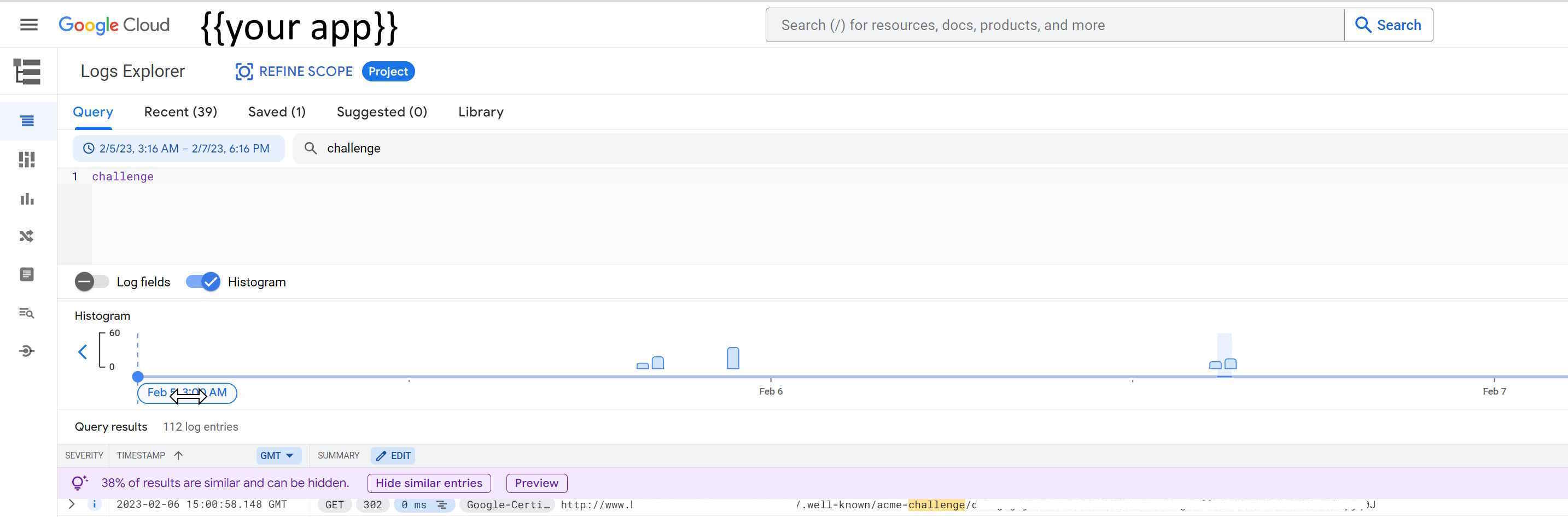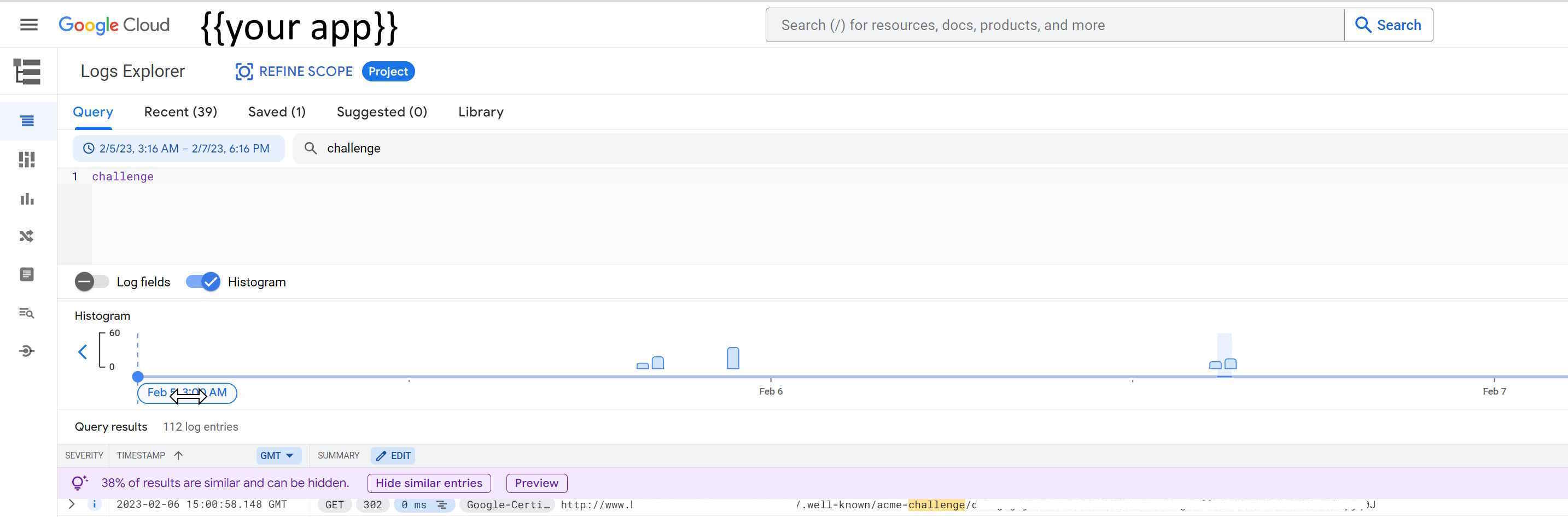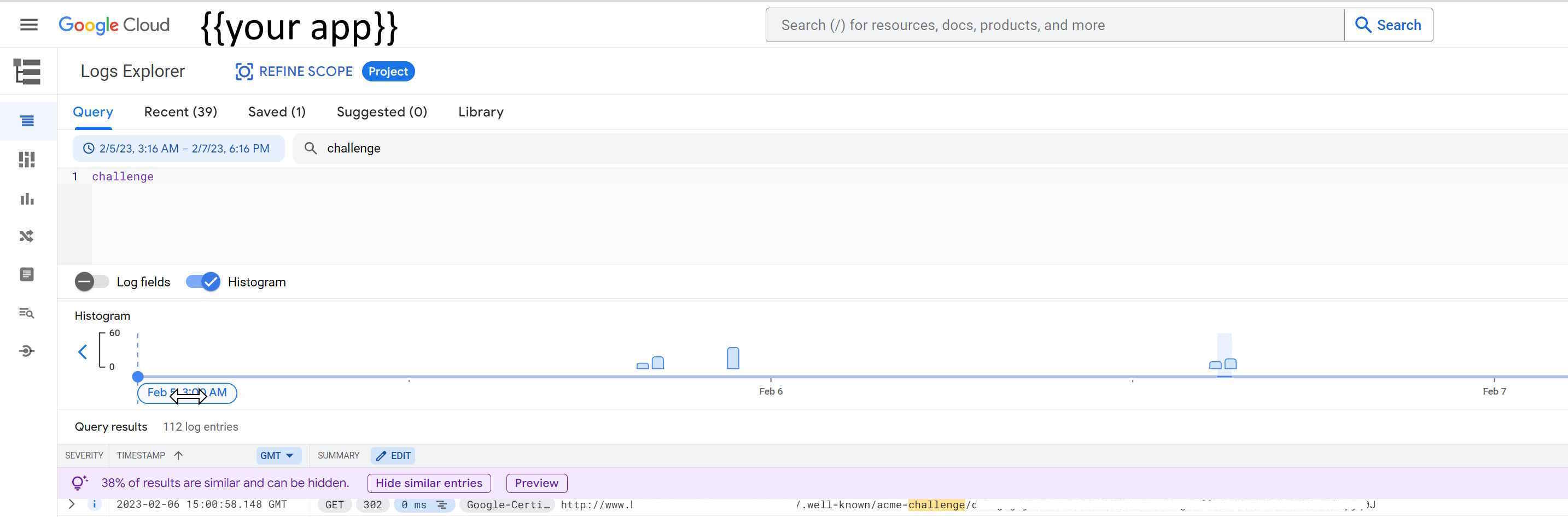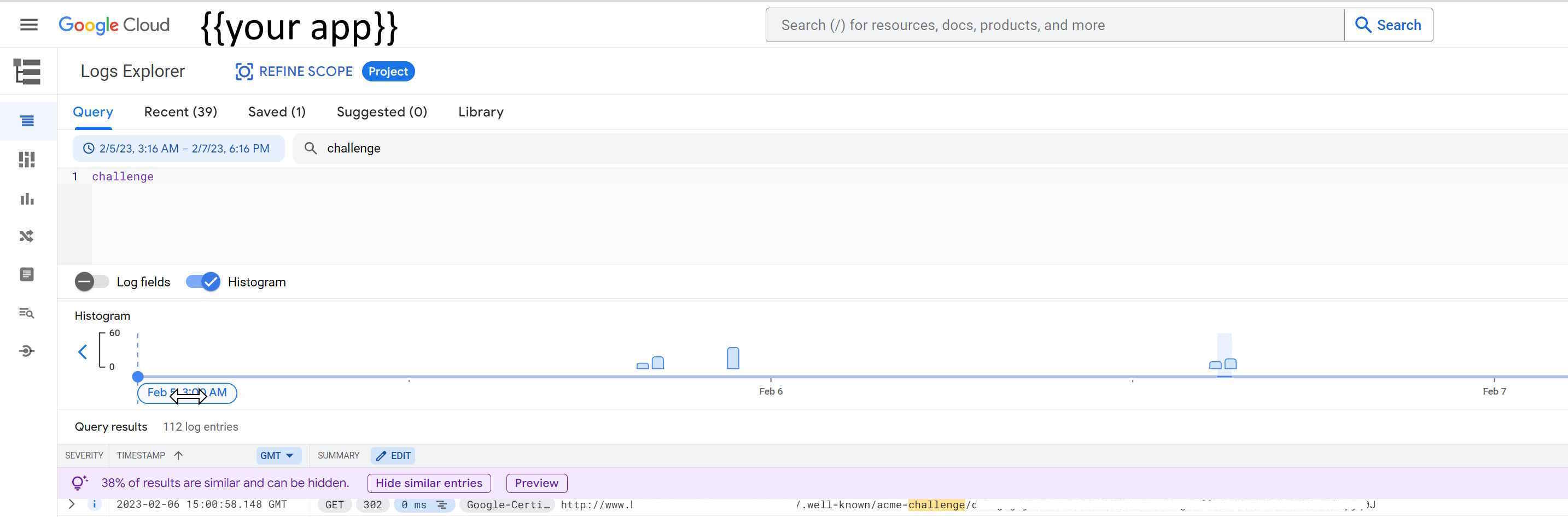# Step 01. Add domain to google cloud container.
Go-to your cloud project.
Select cloud run.
Select manage custom domains.
Hit add mapping then add the domain.
Select the service you are mapping your domain to. (The service you setup for the running container).
Add the entry for your domain.
Note: You might want to add two, and in this order and slightly apart;
- 1. The naked domain e.g. example.com
- 2. The www sub-domain e.g. www.example.com
After adding it will think for a while then tell you the IP addresses you need to add to your domain provider's DNS setup.
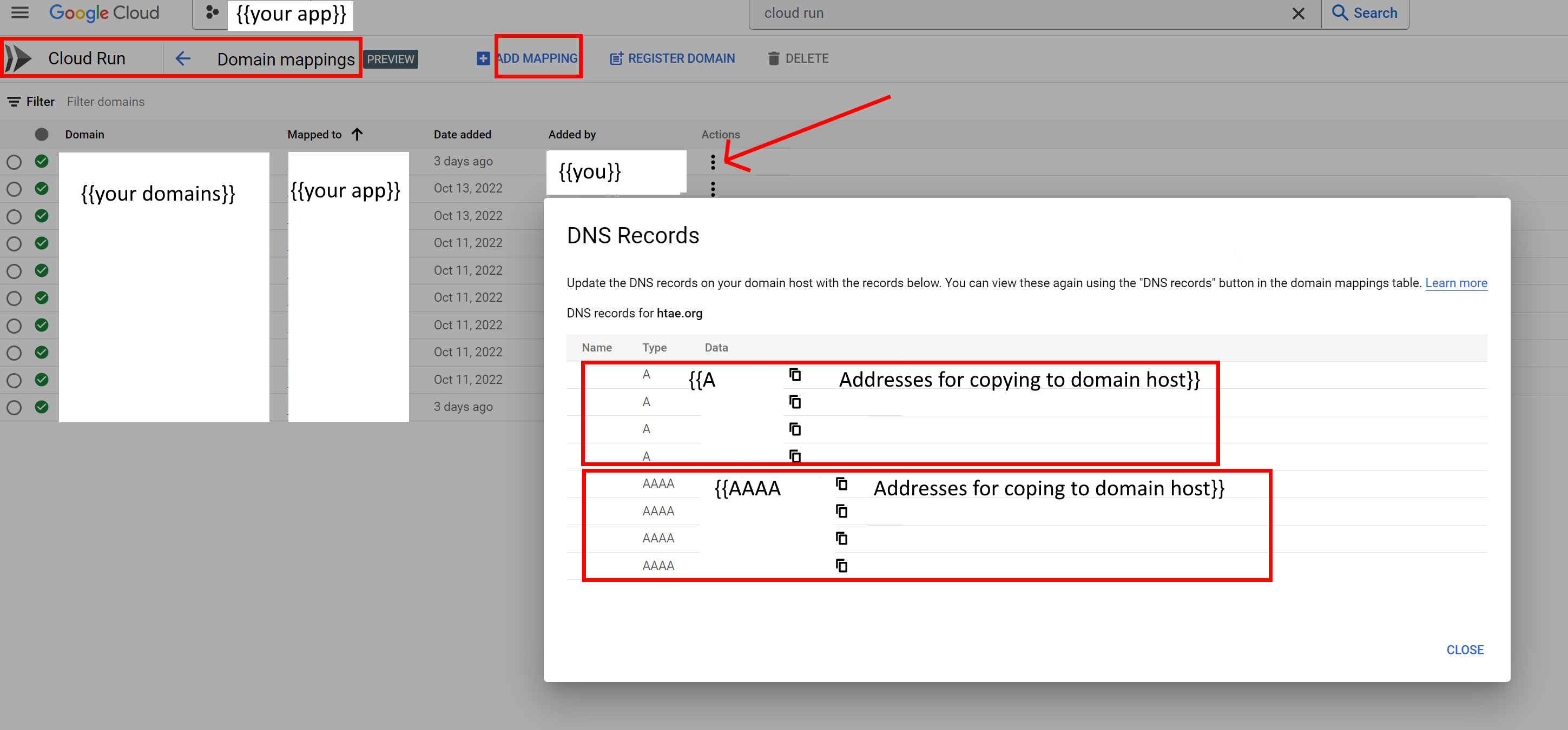
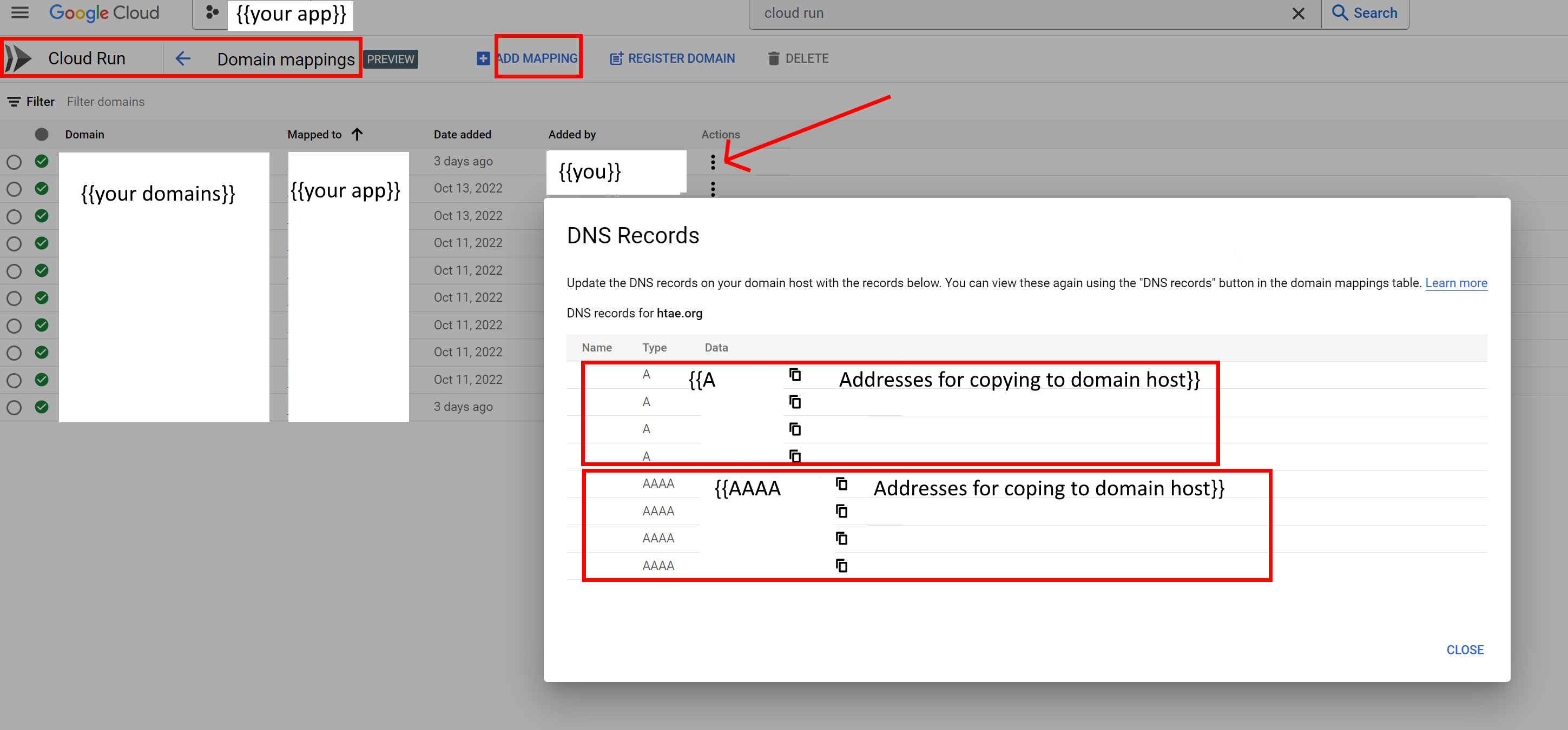
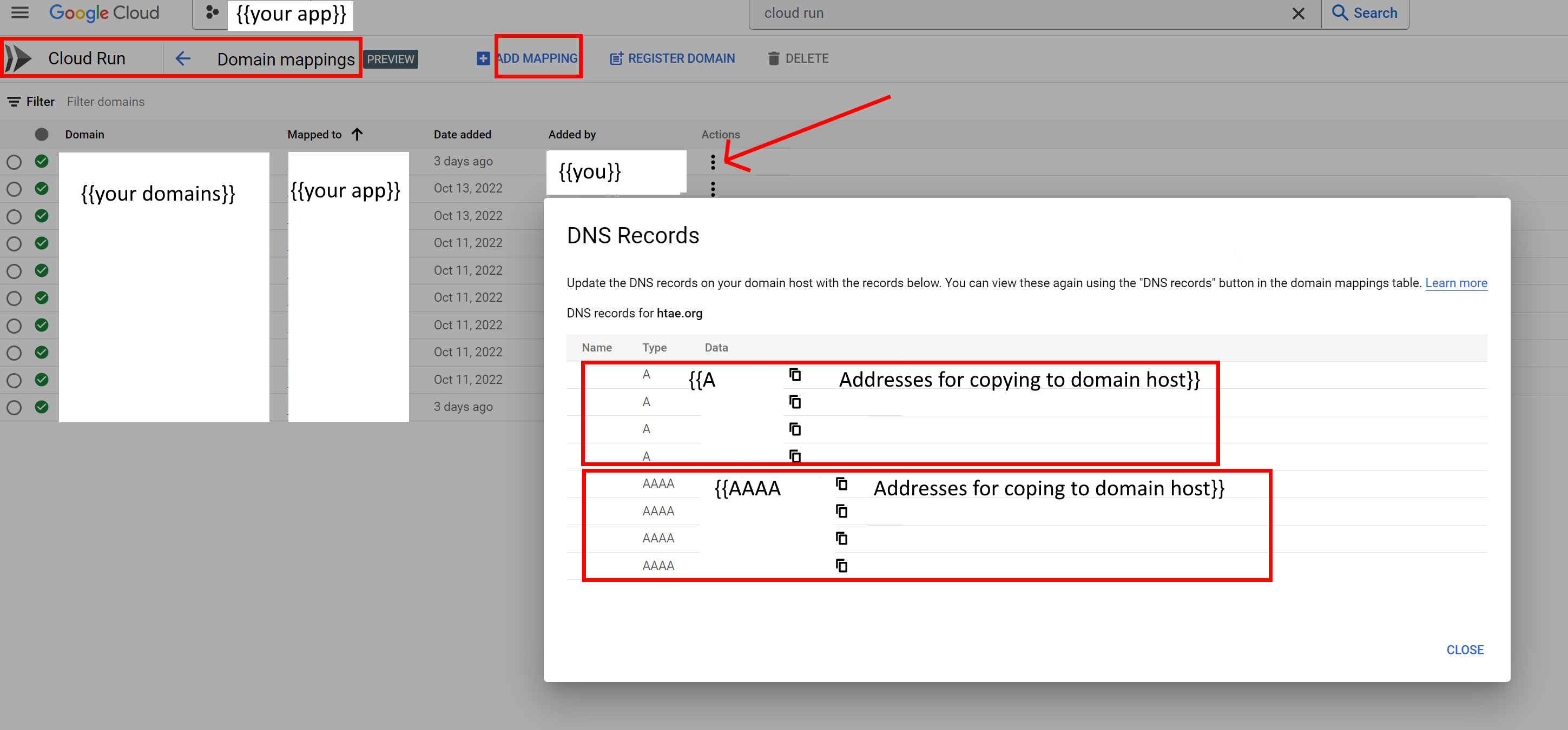
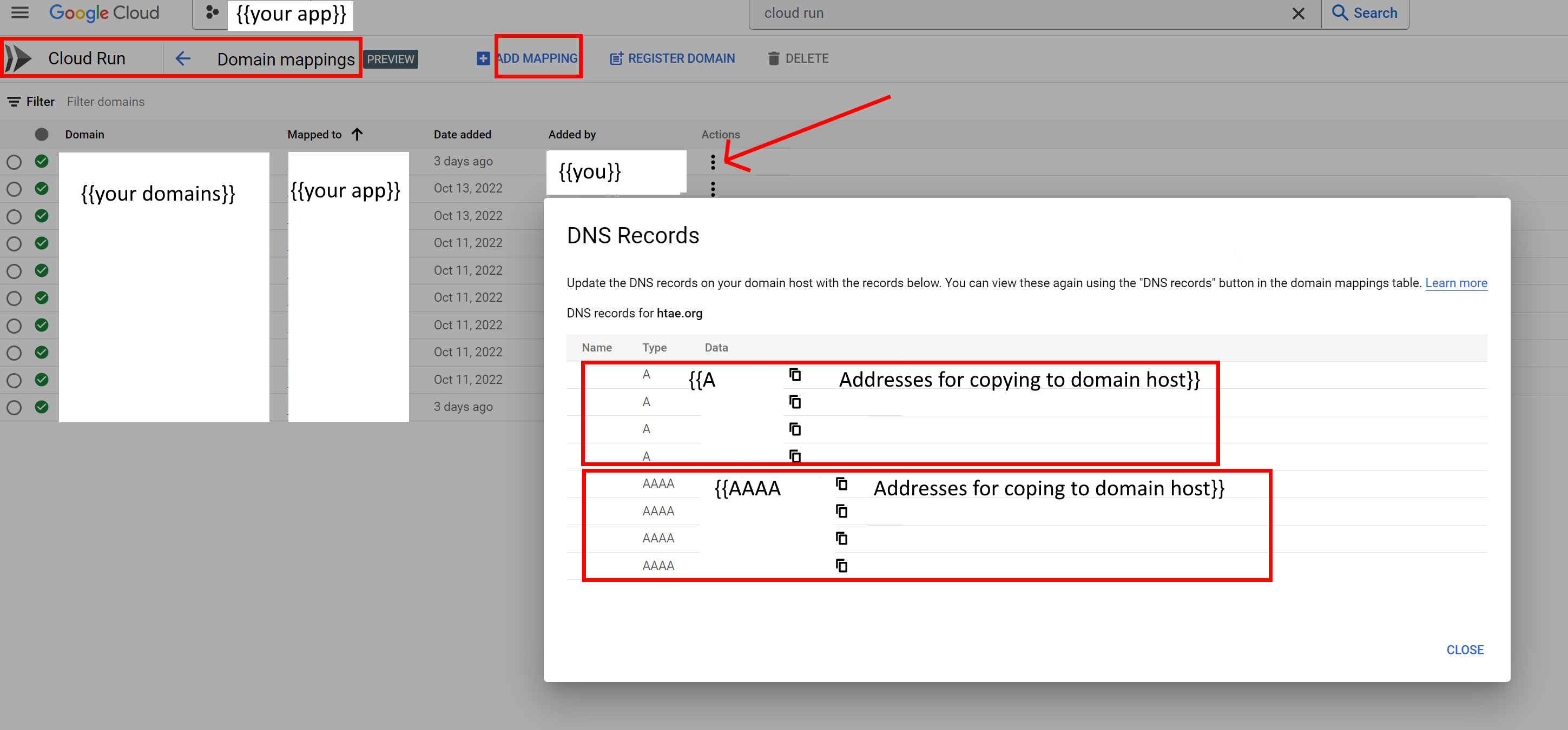
# Step 02. Add AAAA Records to domain host.
Log into you domain provider, find the domain administration area then add the AAAA records given to you in step 01 above.
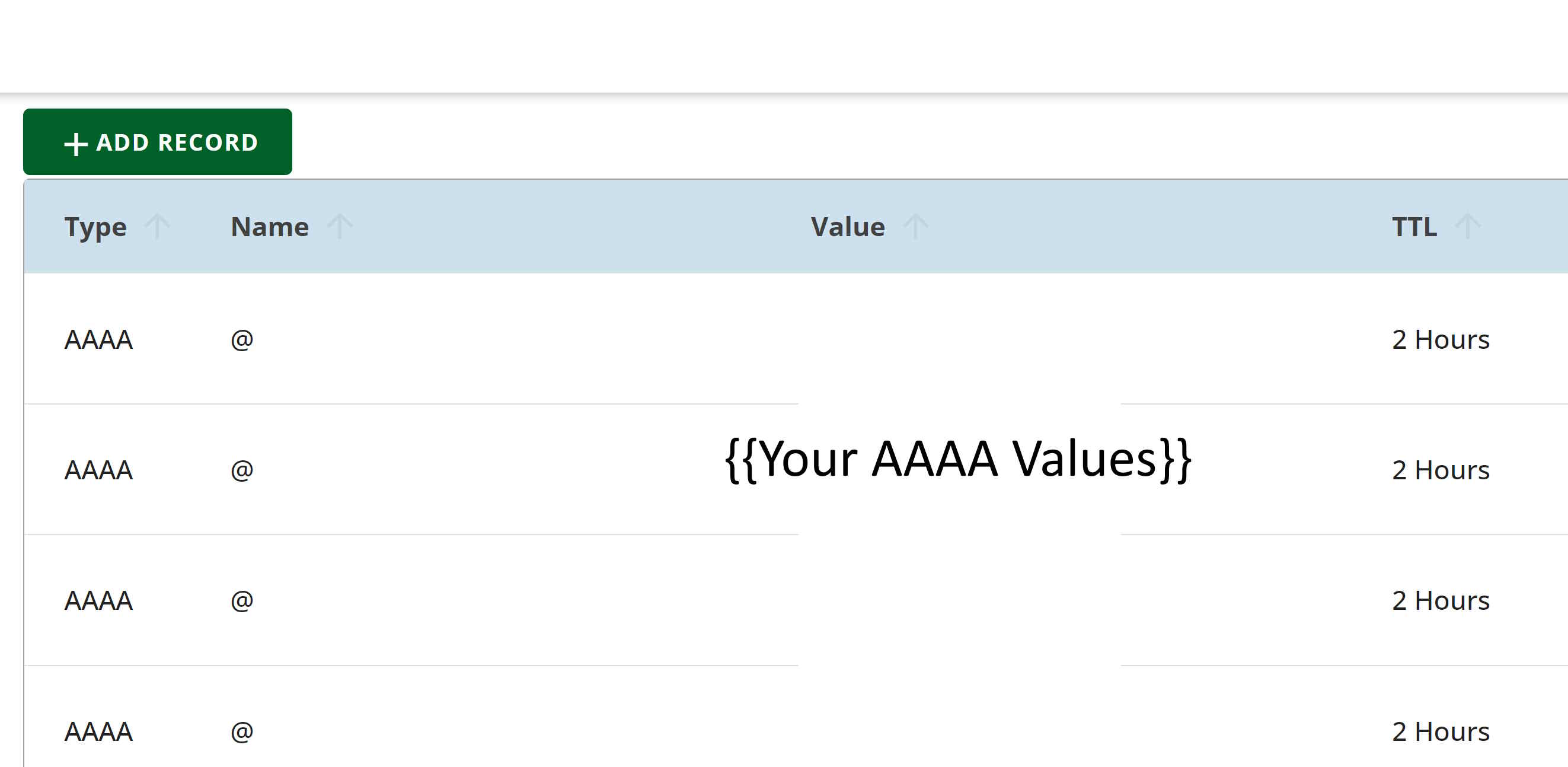
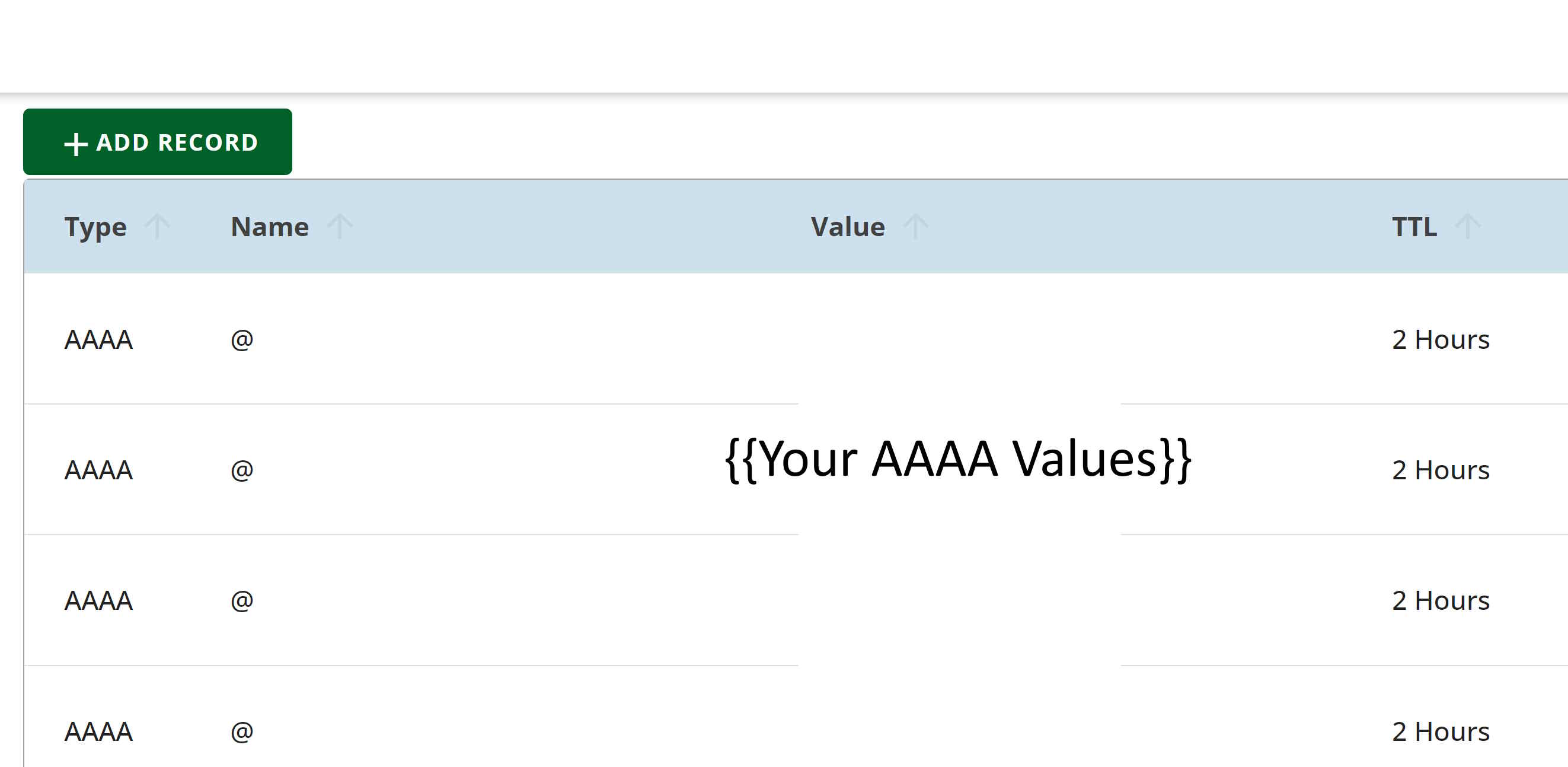
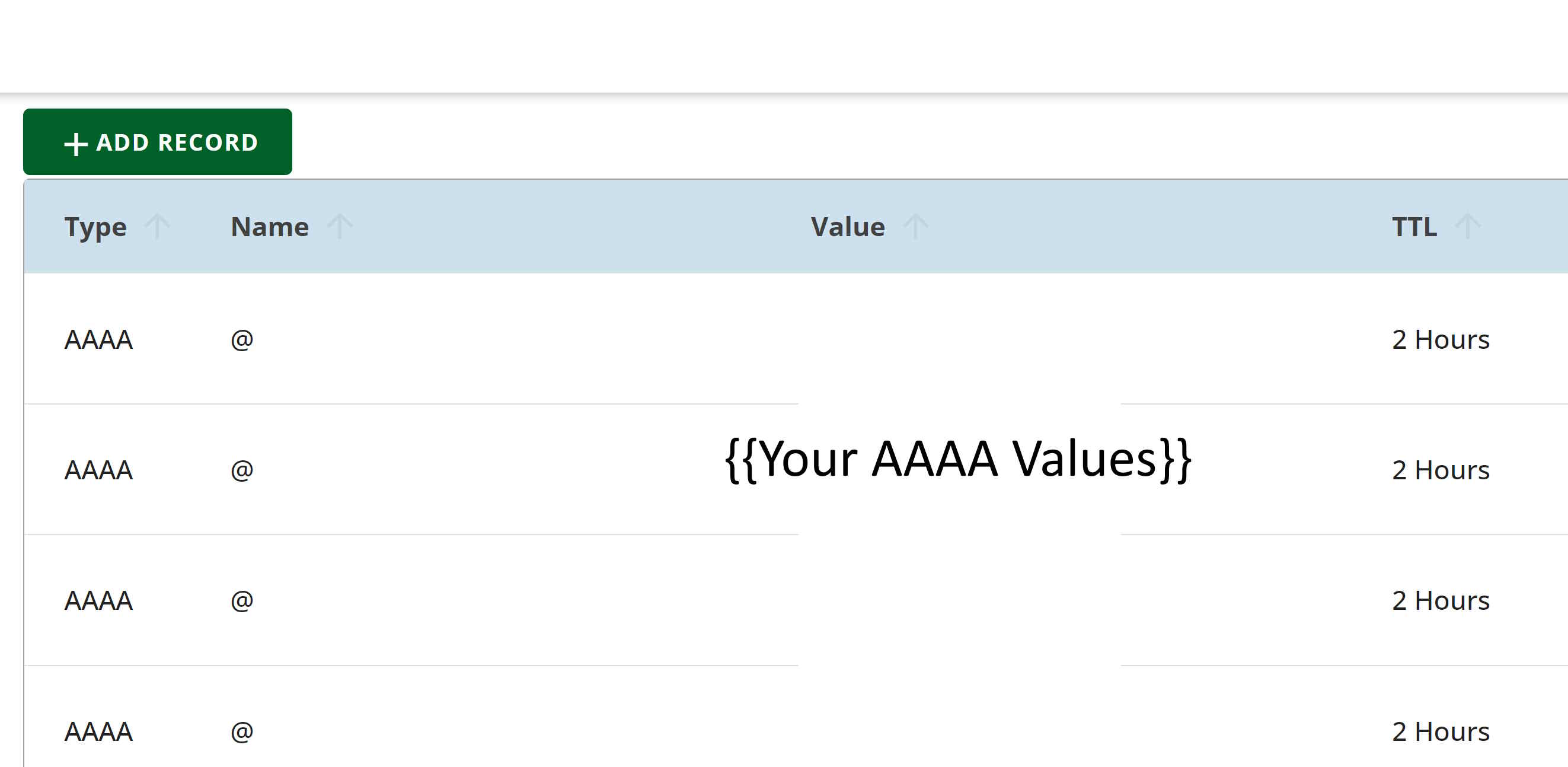
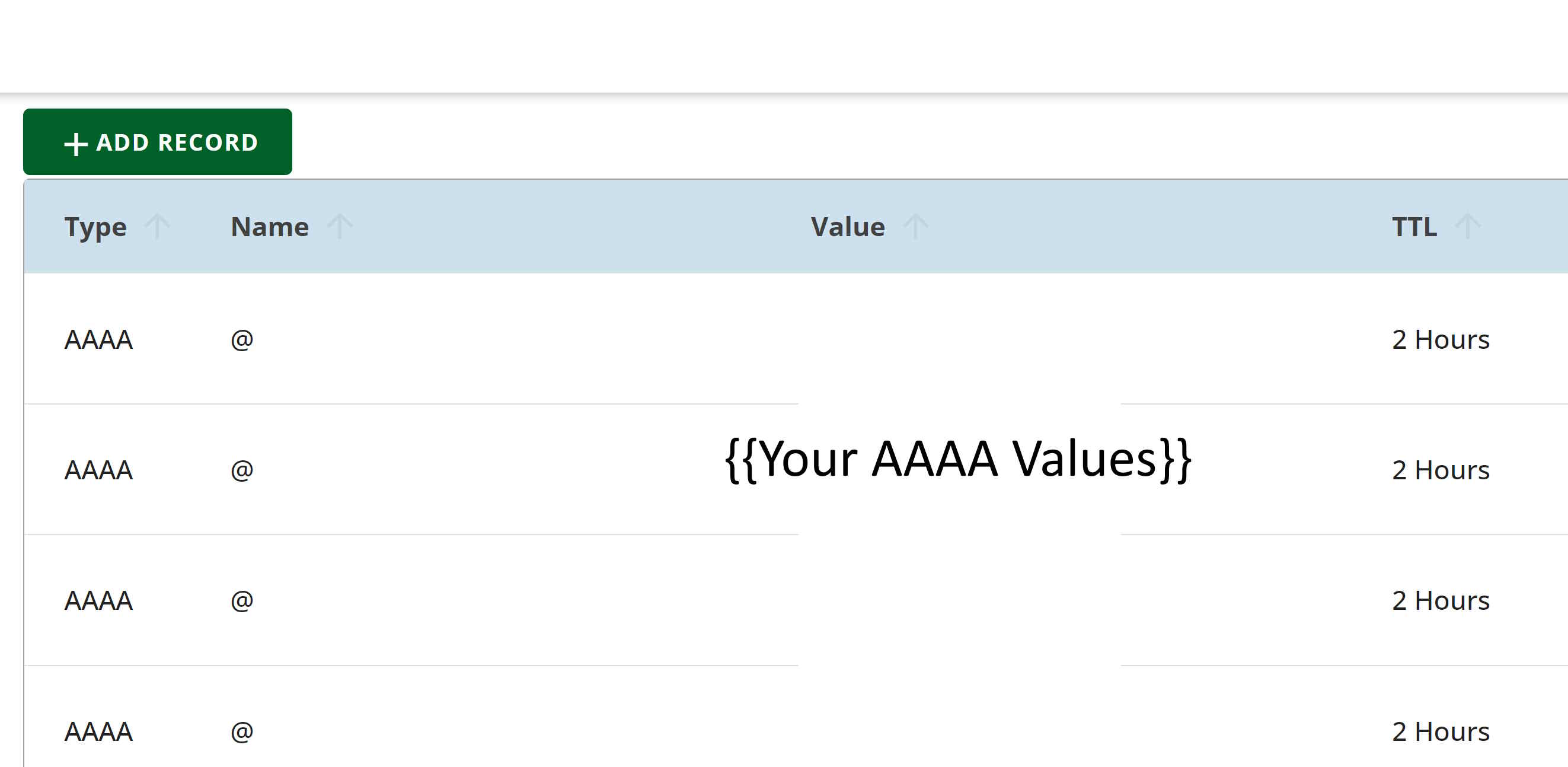
# Step 03. Add A records to domain host.
With your domain provider, in the domain administration area also then add the A records given to you above in step 01.
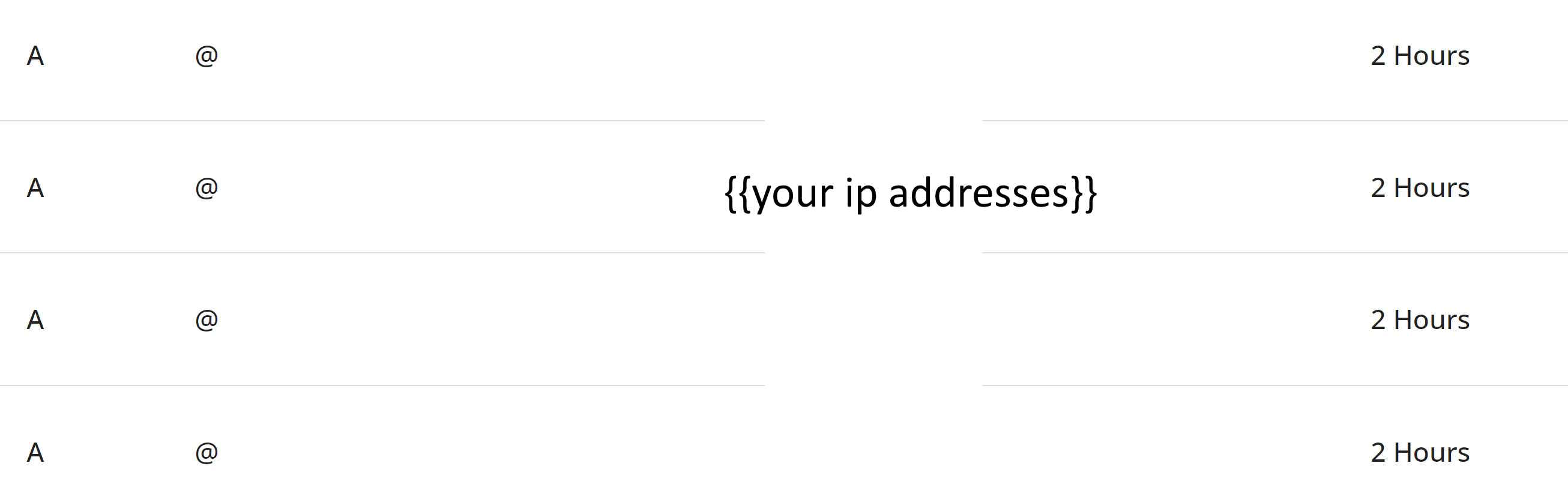
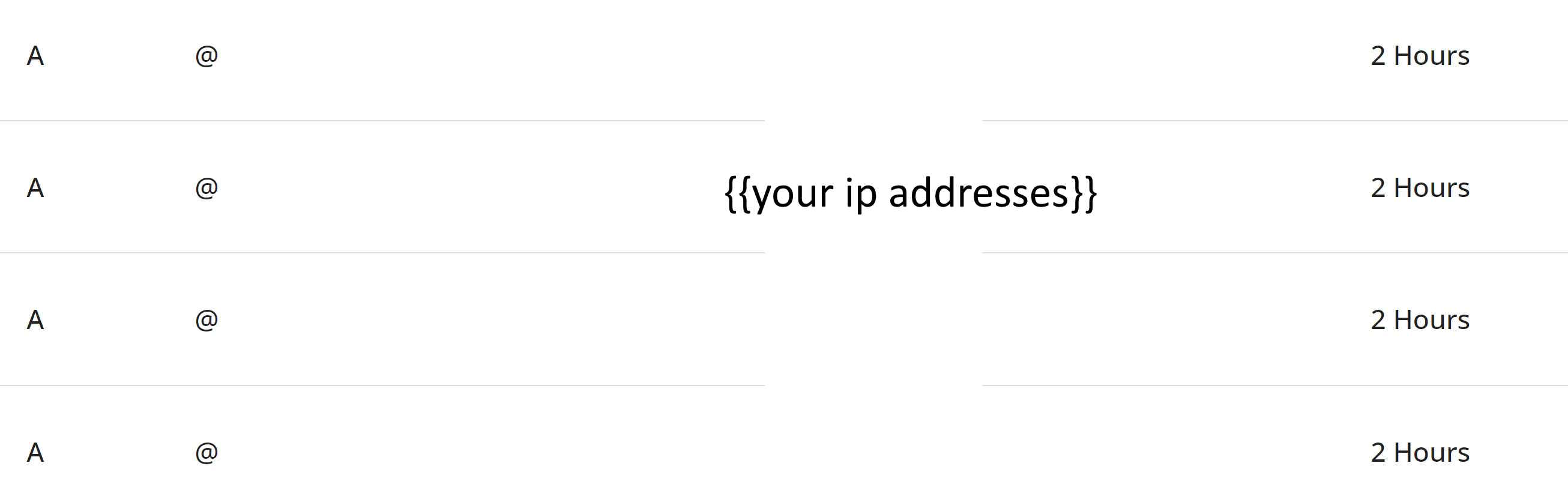
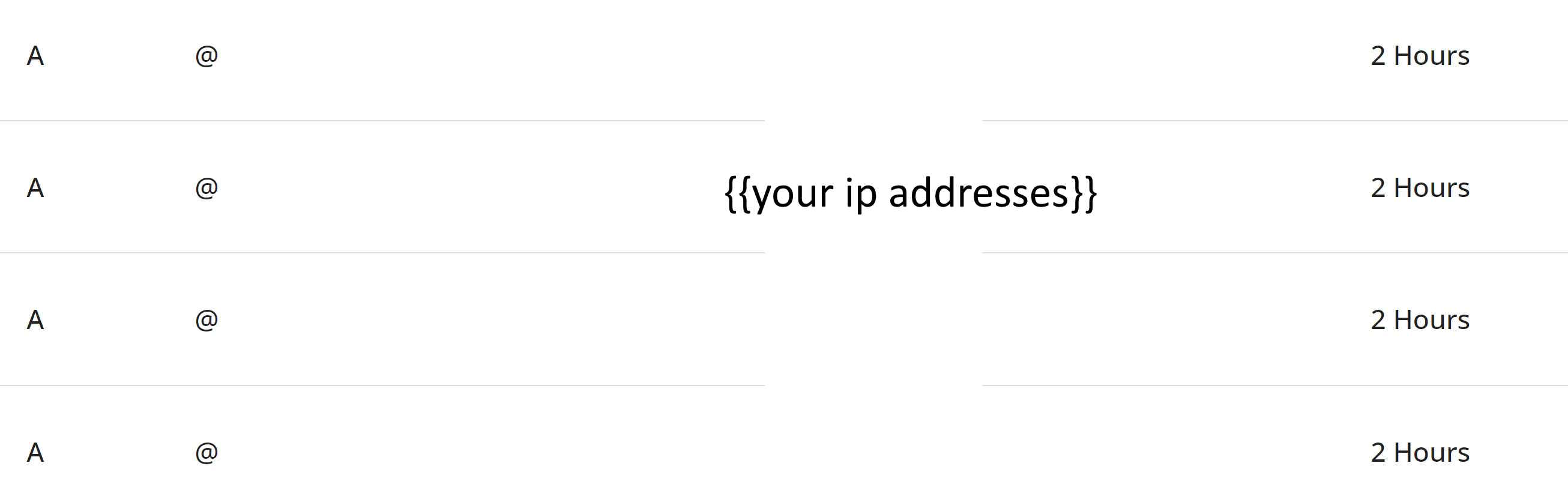
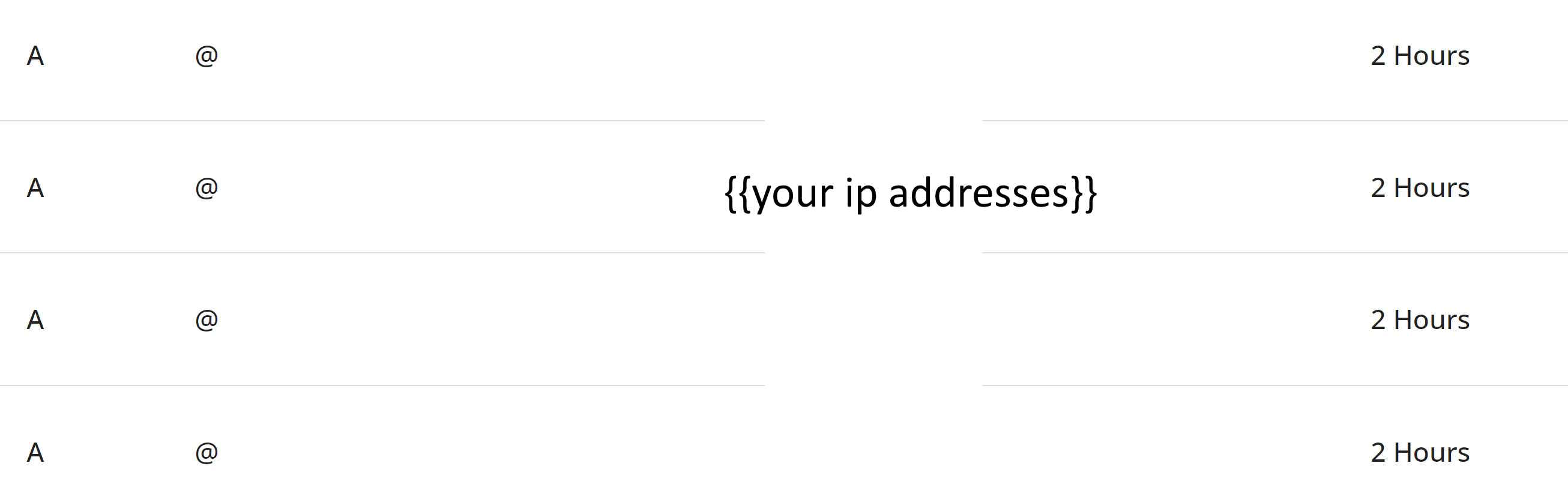
# Step 04. Await DNS Propagation
04a. Whilst you are waiting you may see a spinner at point (1) here from google. Leave this for some time (propagation and any changes to configurations can take their time to move though caches).
04b. Whilst you are waiting you may see messages from you container as per below where google is trying to complete its step to hook you up to your domain.
04c. Patience is a virtue. In the interim trying removing the domain then re adding it the cloud run view at point (1).
04d. If you have waited a few days and your custom domain has still not completed the add process, comment below, as that will help us add steps to mitigate failures, and in parallel reach out to google via their support.
Note: We do not believe you have to have a google workspace to perform the above actions. But if required you can also add your domain there under the domain administration section.